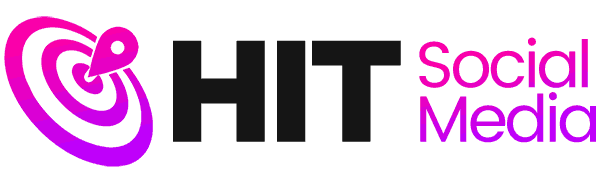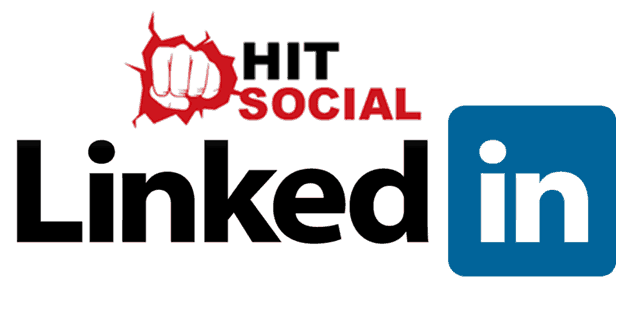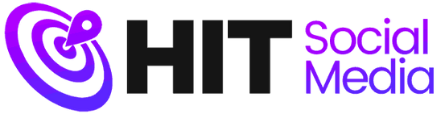There are some things you can do to make the most out of your LinkedIn pages and prevent others from seeing every move you make. Here are 4 Tips for gaining Control over your LinkedIn Pages and making them truly your own creation.
URL Customisation
Telling people to look visit your LinkedIn page is all very well, but did you know that it is actually possible to make the URL of your LinkedIn pages look more like the URL to a personalised Website? It’s really quite simple: go to your profile page, select ‘Edit Profile’, then change the Web address under your profile image.
Hiding Activities
While it is great that your contacts are notified if you have just landed a new job, for example, you do not necessarily want everyone to know when you have added new contacts, tidied up past experiences, and so on. You can prevent everybody being notified of every move you make by:
- Hovering over your Profile image
- Clicking on ‘Review Privacy and Settings’ (you will be asked to enter your password here)
- Turning off your activity broadcasts
Alternatively, you can hide your activities while editing your profile. In this case, select (on the right side of your screen) the option for your changes not to be published instead of ‘Notify your network’.
Staying anonymous
There may be times when you do not wish others to know that you had a look at their profile/s. To stop other users getting your details after viewing their profiles, choose ‘totally anonymous’ in the appropriate section within the ‘Review Privacy & Settings’ menu. This does, however, mean you will also not receive the details of others viewing your own profile. Another option to view profiles without relevant users receiving your details is to log out of your account before visiting them.
Priorities
Get your priorities right by changing the order in which your professional information appears from LinkedIn’s default to the order you wish to see your information in. If, for example, you would prefer your ‘Honours and Awards’ to be at the top, simply use the up/ down arrows next to that section to drag it there.